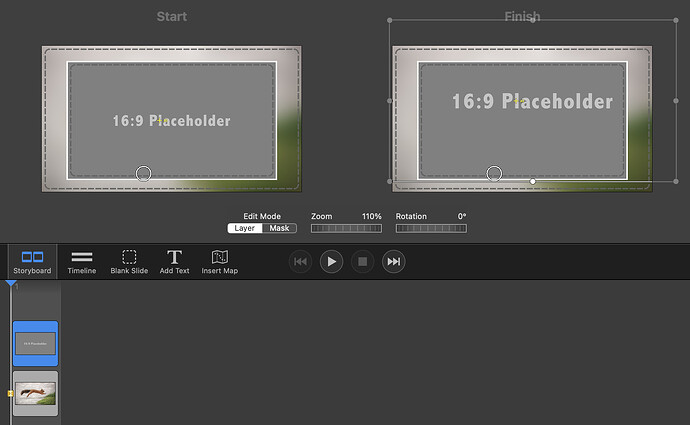I have created a simple slide show that I aim to convert to a snippet. There are two layers one is the background blurred and the other is the image in a mask giving a blurred border. I have a simple zoom animation (80% to 110%). With placeholders everything works fine. However as soon as I replace the image by drag and drop the end zoom reverts to the same 80% as the start image. If I also move position then the position animation is as the placeholder. So it is only the zoom that reverts. I have tried all options for what to do with the replaced image. Is this a bug or am I missing something
I don’t think there’s a bug – but I do think ONE OF US is missing something! And I don’t mean that sarcastically.
I tried to duplicate what you are doing as described and it seems to work for me. I set the slide to Enable Animation (since you’re doing a zoom) and dragged and dropped an image to the slide, no change in zoom, but applied the Blur effect. Then I dragged the same image and placed it on top and on the Start set the scale to 80% with a Mask having a blurred border. On the right I set the scale to 110% (the Mask and its blurred border stayed the same). I chose each layer and set it as a Placeholder, then saved the Snippet. I reimported the Snippet as a new slide, then dragged another image onto the blurred background layer, and then dragged it again into the zoomed layer. The zoom factor of 110% on the Finish side stayed the same, and the zoom worked when played. Somewhere you must have something clicked off (or on) or I’m not sure what – but it does seem to work as you described your intent.
I have looked and cannot see any settings that could cause my issue. To test I removed the background blurred layer so I only had one layer with a square mask just above the centre (for a title at the bottom). I then turned off animation to see what was when I just replaced the placeholder (all images are the same pixel size as the stage). For some reason when I drag an image onto the places holder it resizes the image and sets it to the centre, (except Do Nothing Fit the Stage Fill stage) I want the Fill Mask option.
i have a short video but cannot see a way of uploading this
I think it is linked to some context sensitive actions in the layer Right click menu I cannot find an explanation of nor when they can be reset. These are Discarrtable, Smart Group, Scaled Down etc.
Clciking R-Click Animation Drfault as fixed some issues but not maintaining placeholder zoom settings on the end frame
Options for uploading files or letting others access your files is to include a public Dropbox link in your post, or if sending privately you can always use WeTransfer (www.wetransfer.com) for files up to 2GB in size.
I had a little trouble understanding what you posted – for the image that becomes a Placeholder and you want to apply the zoom from 80 to 110, do you have it set to Fill Layer (Preserving Animation)? I’m not sure if that’s the problem, but you might want to check.
Sorry, I have just re-read my post and it does not make it clear.
I have already put the video on Dropbox here is the link.
What my aim is
-
create a snippet that I can drop in an image that automatically fills the stage and is blurred.
-
add a second layer that is within a mask that constrains the visible part of the image to approx 80% of the stage.
-
the mask has a simple white border.
-
when dropped to replace the placeholder image the image fills the mask.
-
have animation that slowly zooms in on the mask image, the mask staying at 80%
The intension is that I can just drop the same image on the background mask. I then will have a windowed image that has a small Ken burns type effect. Then I will reproduce this for various aspect ratios.
When creating a quick slideshow with different aspect ratio images i can just drag and drop the appropriate snippet. I should then only have a few images that need slight tweaking.
The problem
-
this is only with the the masked and hence animated image.
-
when I Drop in the image the zoom animation is reset to the 80% (or any other %) that the image in the start is set to. So effectively no zoom.
The other issues I had with the image centring and resizing to 80% no matter what I had the “When Replacing the File” action was set to. Went when I R-Clicked and selected animation default. I looked everywhere a setting that could have been changed by this but could not find anything in the menus or help system.
I can also not find any explanation for what some of the R-Click options i.e. layer - Scale Down or Edit Menu - Keep Geometry in Sync plus many others actually do.
It is as if there are some settings in the options side bar that are missing that show details of what these menu option set.
WOW!!! I AM TOTALLY STUMPED!!! I grabbed your Snippet and tried it and yes, it doesn’t work. Sorta what you want to hear – at least that’s confirmation. But, not what you want to hear!
I played around with it every which way I could and I still didn’t get it to work. I tried ADDING a new layer to your snippet using my own image, scaled it to some percent, then zoomed in on it for the finish. Set the image as a Placeholder, then dragged in a new image to see if it works – and YES, IT DID – the image zoomed as expected. Then I placed another image into YOUR placeholder which has the problem, and again it didn’t work ![]() I tried changing the zooms, so it starts out large and then shrinks – didn’t work – in fact, the image takes on the START zoom %age, and stays that way during the animation – just like you originally described. I wondered if it had to do with the file you have as the placeholder – once you import a file into FM it creates its own thumbnails, so I found it in a folder and discovered that both the background image and the scaling image have different file names, as they should. Along with the fact that the scaling image has the same file name at the start and at the end, as it should.
I tried changing the zooms, so it starts out large and then shrinks – didn’t work – in fact, the image takes on the START zoom %age, and stays that way during the animation – just like you originally described. I wondered if it had to do with the file you have as the placeholder – once you import a file into FM it creates its own thumbnails, so I found it in a folder and discovered that both the background image and the scaling image have different file names, as they should. Along with the fact that the scaling image has the same file name at the start and at the end, as it should.
Does this happen EVERY TIME you try to do this? Did you quit FM and try it again, creating a new slide that does the same thing? Instead of using that gray image with an arrow, just try throwing in an actual photo (I saw the link to your sample and it had some wild animals) – and use one of those instead as a placeholder instead.
Also, which Mac are you using – the older Intel (that’s what I have) or a newer Apple Silicon model? And, what version of FM are you using? I’m currently running FM 6.7.3.
I’m guessing it might be something stupidly easy to solve – but I just don’t see the solution.
That’s the second placeholder image I have tried. Yes it happens every time. Even when replacing image upon image and scaling in between. I also repeated with no background image just a single layer.
I am convinced that settings are being changes in the background that we have no access to other that the un explained options in some menus.
MacBook Pro max M1. Latest FM.
Hello,
The upper layer (the one with the mask) should have a placeholder image with the same aspect ratio of the mask. Then set the replacement behaviour to “Fill Layer (preserving animation)”. The preserving animation part is key here.
The next step is important, even though not documented: After defining the animation on the placeholder layer, toggle the “Is Placeholder” value OFF and ON again. This causes internal animation values to be cached correctly. Then save as a custom snippet.
Please let me know if you can get it to work with these instructions.
Peter
Ouch ![]() That “undocumented” step isn’t intuitive at all, if that turns out to be the reason it’s not working for speacock110.
That “undocumented” step isn’t intuitive at all, if that turns out to be the reason it’s not working for speacock110.
As I posted in my comments, I can’t duplicate his issue when I create a new snippet on my end, so there’s no way I can test it, either. Will have to wait and see if that solves it for him. And if so, is there a coding solution to fix that in future upgrades?
Thanks, Peter…
I have tried the solution on all 4 snippets each with a different mask aspect ratio, the image is still 16:9, and the height is always the same as the mask. The zoom animation is carried over to the replacement dropped-in image in all cases. I will try more experiments with other snippets I hope to make in preparation for forthcoming trips.
Are there any locations for explaining the right-click menu and main menu options that are not covered in the existing help? Scale Down, Discardable etc. Maybe some of the problems I have been having is with trying some of these options during the development of the snippet
I have now tested my 4 snippets and the animation is working as expected. However, I started to take the snippet development further and came across an issue with text and placeholder captions. Edit - Insert Placeholder - Image Caption.
In preparing my images for export from LR I always add Titles and captions, I need them for my website portfolio etc.
My placeholder has a generic caption “Image Caption, If Present”, When I drop the replacement image the caption does not update. I have to click on the text for the caption update to take place. This is also true if I then replace that image with another. Is there a way of making this automatic or having a general refresh of the full set of slides?
In creating a test Slideshow with 10 images I accidentally highlighted a possible problem that this issue could cause I had an image of a snow leopard that had the caption "Riddle Bridge"![]()
Can you send me your snippet so I can debug this. While automatic updates should work, I cannot rule out a bug in in conjunction with replacing snippet placeholder layers. Would help to have your exact snippet scenario for testing.
I can send you the snippets and images I am using but would prefer to send you a private link to dropbox.