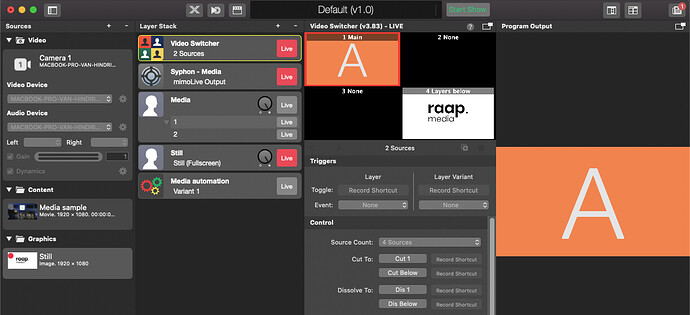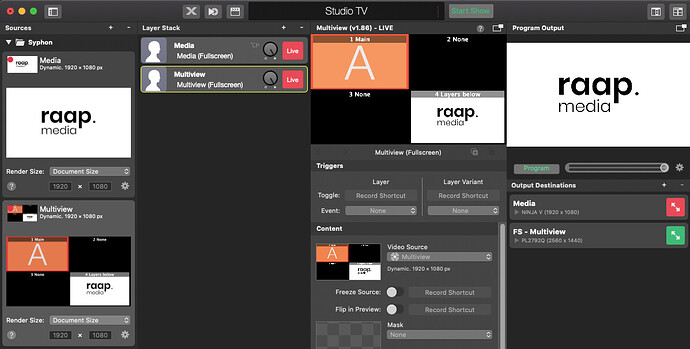Ok, so I attempted to follow your flow on our system and I think I now understand what you want to do.
Keeping in mind with my previous suggestion. A pathway to what you want to achieve is to use a combination of the automation layer, video switcher & placer layers(for your separate media files).
Layer in order of placement top to bottom, they don’t have to be sequential:
Automation
Video Switcher
Placers(media file)
Now this next step is up to you, you could set up one destination output with a media file selected from source which you would switch between playbacks and the output is set off or you can have multiple destination outputs for each media file you want to playback. (The output would be set exactly the same to your external tv feed.)
Your video switcher will be on current selected camera shot. The last slot in the video switcher shows any live layer below the video switcher layer.
So your media file layers that are below your video switcher would feed into the switcher when activated.
The idea here is when you click live on the media layer that you want to show a few things can happen:
1- Upon clicking live, the automation layer can detect that this layer is live using the while block and some scripting on the automation layer based on the api. When its live, you can tell the automation layer to turn on the output to your television feed and the layer would play out to the feed.
2-Now that this layer is live, it will feed into the video switcher above it.
3-As soon as the layer goes live, you can tell the automation layer to wait 5 seconds & automate the video switcher to make an edit cut/dissolve to the shot that is receiving video from below.
If you set your original media file source to play once and freeze frame, that last frame will freeze like a still image. Then when you are done with the playback you can can automate turning off the external video feed and swap out the media file on the destination output and on the media file layer if you decide to use one layer or you can turn it off manually.
If you don’t want to swap out each time, then you can create multiple media file layers corresponding to multiple output destinations all feeding the same tv feed. Then in your automation script add checks to see if any of these layers are live and if so turn on the output destination corresponding to that media layer and switch to that cut in the video switcher in 5s… and then let it freeze frame when it’s done. I’ve tried this out manually and it does work. With the automation layer all of this is possible.
I actually posted a solution on how to automate video switcher edits at this post: Automation: How to automate video switching
The automation layer is very powerful once you get the hang of it.