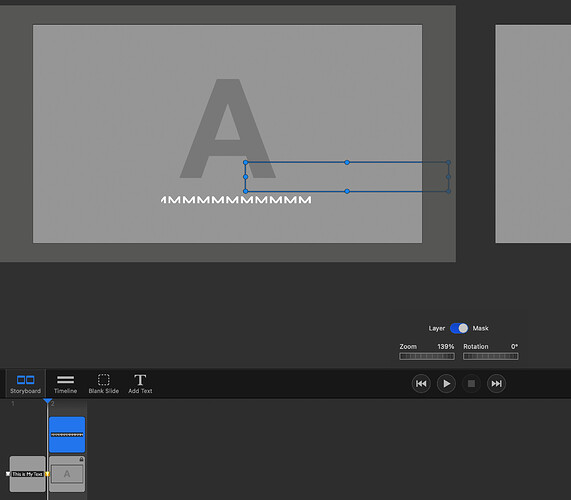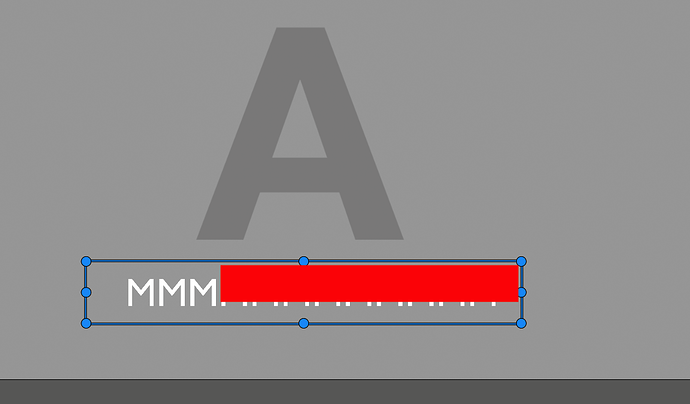It does seem to be working satisfactorily now. I haven’t looked at it in depth, but hope to start putting together a full slideshow before long to test further.
I spent a few hours with it yesterday – and I already sent feedback to Peter regarding some important issues. It does behave more like FM5, which is good, but there are still a number of bugs that need to be fixed.
I don’t know if you’ll have the same results as me, but try rotating the mask to ANYTHING other than 0° or 180° and then try to change its edges or corners and see if expansion and contraction are smooth and if the opposite points remain stationary or they tend to move around.
Place an image on the stage, THEN rotate it, and THEN apply a mask to it – does the mask take on the rotated shape of the image layer, or does it appear where the original placement of the image was?
Move the Width or Height slider for the mask in the Options panel all the way to 0 (zero), and then start moving it back to the right. Does the opposite dimension take on the size of the stage? Or at least, does it take on a completely different size by almost expanding to its full dimension (the mask ends up basically looking like a “line” just as the slider leaves 0 and starts heading to the right.
Those are just a few things I found – but if you find more, please report or post.
One thing I noticed is that there is now no “None” in masking, so if a mask is created there is no way I can see that it can be deleted. I’d thought it would be to ensure the blue mask parameters were showing and to then hit delete, but that deletes the entire image.
Agreed – also mentioned in my feedback to Peter.
He removed the “None” AND “thirds” options for mask creation in the Options panel, but left the “thirds” options in the contextual drop-down menu if you do a right-click on an image layer on the stage. But also gone is the “None” option in that as well. So as of b25, the only way to remove the mask is to click the Mask checkbox in the Options panel. I suggested putting it back in the contextual menu, since it’s quick and easy to access that way to delete the mask.
Also you’ll notice that AFTER a mask is created for a layer, and then the Mask option is clicked off in the Options panel, the mask will “disappear.” But if the check box is then turned on again, the mask size, zoom, and rotation settings still remain.
I have one slide with text in the middle an animation turned on. I am trying to reveal the text from either vertical or horizontal
If I have a mask and turn on view the mask showing the Blue bounding box and click anywhere other than the middle of the box, the mask view and slide are de-selected. If I try the select a handle to size the mask, then the mask view and slide are de-selected.
If I click in the centre of the mask box and move it the item, in my case text in the centre of the slide, the text is still visible until you move the mask bounding box half a slide to the Right or Left, or half a slide to top and bottom. This was the same in B25
I’m a little confused, so trying to duplicate your issue I may be doing it incorrectly. First, though, you end your post with “This was the same in B25” – so are you talking about the NEW version b26 just released within the last 24 hours? I’m using b26 to experiment.
I DO see an issue if the text box has a mask AND the text box is falling completely outside the mask frame. When that’s the case, the text itself is “invisible” and there’s nothing within the text box to click on because the mask is rendering it hidden. If part of the text is visible, due to the text box and mask arranged so that text IS showing, THEN you can click within the text box to move it. So by clicking on an element that can’t be adjusted, the default is to de-select the layer. If the Layer/Mask switch is set to Mask, you can always move the mask around by clicking it’s edges, corners, or inside of it.
But there has to be something visible on screen within the selected text box to be able to select the box with the mouse and move it. Otherwise, you can’t move it and everything gets de-selected.
I’m guessing that needs to be fixed.
That applies to images as well – if an image layer falls completely outside of its mask and you can’t see any part of the image, then there’s no way to click on the image to move it.
It happens in both B25 and B26. The first test I did was to add text to a blank layer then I added text to an image layer.
Trying to select the mask to move it was difficult depending on where in the Blue bounding box you clicked, also clicking to try and resize the Mask box does not do anything other than deselecting the layer. Also, I find it difficult to select the text when there is a mask, turn the mask off and everything is fine. The image shows how the Mask box is offset from the actual masking. The none masked text is 12 M’s
If I want to click and drag the Mask box I have to click in the red area clicking within there mask box and outside the red area deselects the layer. Clicking on any of the Blue Dots immediately deselects the layer. Looks like the screen position that is been reported back in the code is not the same as the actual screen position.
I’ve been playing with this for the last couple of hours!! I have a headache!
Simply put, you’re correct – the mask that we see on screen is not matching the actual area that is being masked. If the mask is selected, I don’t seem to have a problem clicking ANYWHERE INSIDE of the blue frame to be able to move it around (in other words, using your example, I don’t have to click ONLY within the red area – I could click to the left of the leftmost “M” and I can still move the mask around). Clicking on any of the control points of the mask does de-selected, but NOT ALWAYS! It’s not consistent – and I haven’t found a consistent reason for it, either. But I’m sending feedback. Arrrrghhh…
What I forgot to mention was once the mask is moved anywhere completely off the text block, or vice versa (the text is moved outside of the mask frame), pretty much like your screen capture shows in the first image you posted, then there is no way to see or select the text anymore (unless you turn the mask off in the Options panel, move the text, then turn the mask back on).
Would you please send me your test file (to peter@boinx.com) so that I can debug this issue with your exact settings. Best zip the .fms file before attaching it to the mail. Thanks…
Sent the file as a Zip.
Mask fixed in the latest version. The only problem is that if you click on any area that there is no object, or the object below is locked then the layer is de-selected rather than nothing happens. This is a problem when you are trying to be accurate or click on one of the handles to just shape etc and you miss. See my file with the A layer locked and click on any layer but just outside the text for the mask, ie on any none locked object
If the action was do nothing then you could carry on with your mask manipulation without having to select the correct layer then change from layer to mask before continuing