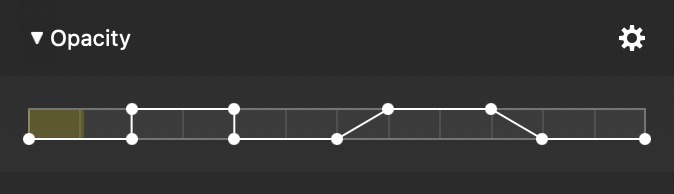I want to identify 3 buildings over a long pan across a panoramic view (Gendarmenmarkt, as it happens). It would be useful for the name of each of them to fade in and out as the camera passes over them. I’m an occasional user of fotomagico, so I’m not sure how or if it can be done.
Getting the text to fade in and out is relatively easy – getting the text lined up where you want it is the hard part. Do want the text to appear static on the stage AS the building pans underneath it (that’s easy)? Or do you want the text to pan along with the image (that’s harder).
For just getting the text to fade in and out, place the text on the stage where you want it. In the Options panel under the Text submenu, click the arrow next to Opacity to show the opacity settings. It should default to a single line (graph line) at the top of the opacity bar with a dot on either end. The bar represents the entire length of the slide. You can change the shape of that graph by holding the Command key and clicking on the line to either add a dot or remove a dot. Create a sort of square wave with the line starting at the bottom (0% opacity = transparent), then it goes up to 100% opacity at the top, then goes down again some time later back to 0%) – if you want the change abrupt, the top and bottom dots should align – if you want the change to fade in or fade out, then just create a slanted curve where you need to. The screen grab below (just as an example) shows an abrupt on, then an abrupt off, and then a fade in, and then a fade out. Do that for each of the three text blocks you want to control, and adjust their on and off times as needed.
If you want them to appear WHILE the image underneath pans, it will take some trial and error to get it to work correctly. You can pause the animation of the pan to see where you are, but you can’t move anything around (like the text blocks) while it’s in pause mode. So it becomes a hit and miss process.