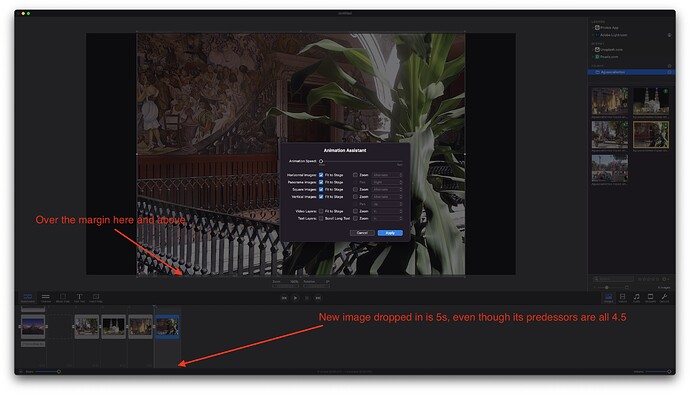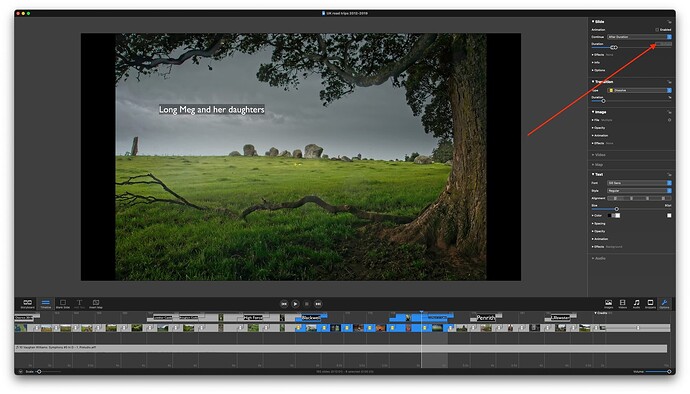I am probably missing something as usual. But every time I drag a new image to the timeline, it defaults to a duration of 5s. I don’t want it to be 5s, I want it to be 4.5! I can’t see where to reset this.
Also, I turned animation off prior to putting the slideshow together and that seems to have worked: but I have also set “Fit to Stage”. However, the images are a tad more than that and I am having to reset each one manually. Is this a bug?
Quick update: Support don’t seem to know what I am talking about and have not offered a solution.
I tried playing around with the slide duration problem but couldn’t come up with a consistent solution. If I create a new show with just a single slide and set the duration to 10 seconds, for example, then save it, then quit FM, then reopen FM and create another NEW slide show, the duration defaulted to 10 seconds for new images, NOT the original 5 seconds as you described. Then I tried creating a new show, dropped in an image, set the duration to 15 seconds, then deleted the image (so now the show is basically empty), then did a save, then a quit, then restarted FM, created a NEW show, dropped in an image, and now the default time is 15 seconds. So it “seems” to remember the last duration setting showing at the time of the save. BUT – again, it wasn’t consistent, since after a few times, it defaulted BACK to 5 seconds when the above procedure was attempted again. Dang!
I tried playing around with this, but I can’t seem to get the images NOT to fit the stage when the settings are checked as shown in your screen grab. It’s working for me. But as you said, you’re probably missing something – OR I AM!!! Frustrating when trying to duplicate someone else’s issue and you can’t, and you’re not sure why. Sorry.
Thanks for taking a look Stan. It is very frustrating. Support have now told me that when you add a slide it will be the same duration as the previous one. That is certainly not the case. It always defaults to 5s. There needs to be a setting where one can set one’s own default duration.
Agreed – that should be something set by the user, and carried over in the preferences setting.
Oh, man – I can now confirm what Londinense was experiencing in FM 6.3 regarding images not fitting the stage even if “Fit to Stage” is checked in the Animation Assistant box. I don’t know why it WAS working when I tried it before, but now it isn’t. In fact, not only did images come in expanding beyond the edges of the stage, but some came in shrunk way down, and others came in with a 180° rotation (i.e. upside down)!!! Yikes…
Yes, and you can’t even correct this fault in a batch. You have to do it one by one. Looks like a bug in v6.3.
Stan, I reported it and was fobbed off. Be grateful if you would as well, since it needs to be fixed (let alone the other issue, which I just don’t believe can’t be dealt with as well.)
Well, I was able to batch fix them – at least it worked this morning. I can’t guarantee it’ll be working by noon ![]() Select all the images you want to fix in the Storyboard or Timeline, then right-click to display the pop-up menu and choose Animation > Assistant… and then click on Apply. I also tried selecting all of them and going to the main Menu > Slideshow > Animation Assistant… and click Apply.
Select all the images you want to fix in the Storyboard or Timeline, then right-click to display the pop-up menu and choose Animation > Assistant… and then click on Apply. I also tried selecting all of them and going to the main Menu > Slideshow > Animation Assistant… and click Apply.
All of the images resized to fit the stage (as per the settings in the Animation Assistant dialog box). In addition to that, the photos that came in upside down on the stage also flipped right-side up.
I’ll send something to Oliver and/or Peter…there’s definitely a glitch in the new update.
Regarding the slide duration: We have a heuristic in FotoMagico that clips the range for the “default” slide duration form 5 to 20 seconds. The clipping range is there to make sure that there is no nonsense in the data. In the next FotoMagico update we will expand the range to be from 0.5 to 60 seconds.
Thanks for bringing this to our attention. Both issues will be fixed in 6.3.1, which will be out by the end of this week.
That’s good news. Thanks.
Thanks, Peter – you guys are great!
I am on v6.6. How do I batch change duration on 28 slides?